Revision [14349]
This is an old revision of IRC made by CrustyLobster on 2011-04-24 19:39:10.
There are many ways for Puppy users to join our Puppy Linux IRC channels. The best method is to install a new IRC chat program or use an existing IRC client on your computer. Puppy Linux 1.0.8 and later will auto-join the main channel when you click the Chat desktop icon or select it in the menus. An alternative is to use a web-based IRC client.
Generally, the server is irc.freenode.net and the channel is #puppylinux. The main channel is for tech support and general chat. See ChatRoom for a quick start on how to connect or keep reading.
See also XChat.
Registering a Nick name
Click on freenode
type
/nick mynickname
where nickname is your preferred name
(you will be prompted if not available)
Then register that preference by typing
/msg nickserv REGISTER <password> <email>
adding your preferred password and email
like so
/msg nickserv REGISTER mypassword mynickname@gmail.com
you will then get an email
and you can then follow the instructions
to complete registration
Puppy Linux IRC Rules
Use of the Freenode-hosted channel is subject to Freenode's policies and guidelines.Please also observe the few rules below (Yes, we need these, no one is exempt):
- Be polite - no abusive or obscene language will be tolerated.
- Respect the users in the chat. Operators (admins) are indicated with the color Green or an @ symbol next to their nick, private message them about issues with other users (note this is the only time you may break rule 4)
- If you are unsure about anything related to IRC ask questions, we will assist you to the best of our abilities.
- Sending unsolicited Private Messages is not allowed. (But it is fine if you ask politely to PM first and your offer is accepted.)
- If you think you were treated unfairly or have other major issues, please send a Private Message via the main forum to JeyRey J_Rey or an e-mail to Anacari (AKA T260G/^Cricket^) at kenji @ racecs.com. (Note: We will at least need the Nick of the person whom you wish to log a complaint against.) The other operator that can help with daily issues is Dejan (AKA daysleeper555/dejan555 - email: dejan at b0x dot me
- Personal bots are not allowed. Ask for an exception; if an exception is made then it must have a '_bot' tag appended to the Nick. Any bot without it will be kicked.
- Cloning, i.e. more than one client logged in from the same address, is also discouraged.
- To promote community & goodwill - Off-topic chatting is permitted if it doesn't directly affect support on #puppylinux irc channel. (Added November 2 - 2010, by paulhomebus)
Using Web-based Clients
You can go to the Freenode Java Chat (which requires Java). SearchIRC offers another Java chat that requires Java & JavaScript. Make sure to click on the #puppylinux link for it to popup the new chat window.You may also use the normal Freenode Web Chat site and most any browser. You may either enter any nickname you wish but to use a Freenode registered nickname then check the box for Auth to services and also enter your username and password. There's also the secure Freenode Web Chat.
Using IRC Programs
If you have a IRC-enabled browser (e.g. Opera or a Mozilla-based browser with ChatZilla installed), go to this URL, irc://irc.freenode.net/puppylinux in your browser and then pick your nickname. To connect securely ircs://irc.freenode.net:7000/puppylinux may work too but is not as consistently supported.The easiest way to join our chatroom when you are using Puppy is to click on the Chat icon on the desktop.
Appendix
Ayttm
Ayttm is used in the Puppy 4.3.x series.There is no text to highlight!
This setup is for XChat 1.8; other versions of Xchat may vary.- Download X-Chat
- Use the PupGet Package Manager under Setup from the Puppy menu
- Run Xchat by going to the Start menu -> Internet -> XChat
- Click on New Server button
- Name: FreeNode
- Server: irc.freenode.net
- Nickname: [yournickname] e.g. Ozboomer, Rhino
- Connect Cmd: /join #puppylinux
- Select Autoconnect if you want to enter the Puppy Channel each time you start X-chat
- Click on OK
Tips
If you just want to use X-Chat for Puppy: When the X-Chat: Server List dialogue comes up, click on No ServerList on startup
Drag an X-Chat icon onto the desktop from /usr/local/bin
Pidgin
PidginWatch a Flash video on setting up Pidgin (Gaim) for IRC or:
- Open Pidgin
- Click on Add account.
- Change the protocol to IRC
- Enter a screen name... eg IceUser
- Change the Server to irc.freenode.net
- Click Buddies...Add Chat
- In the Channel Box add...#puppylinux
- Put a checkmark in Auto-Login if you want to go to the Puppy IRC Chat EVERY time you open Pidgin. Otherwise, leave Auto-Login blank.blank.
or if you've already started using Gaim
- Add Screen name
- Click Save.
- Click sign on
- Click on your Buddy List...Buddies...Add Chat
- Select your IRC (irc.freenode.net) account
- In the Channel Box add...#puppylinux
- Click on Add.
- Right Click on IRC-#puppylinux in the Buddy List window and set to Auto-Join. This will automatically join the #puppylinux channel anytime you connect to irc.freenode.net
ChatZilla
ChatZilla is not included with the "1.8b1.5" Mozilla release included with recent versions. Although it could be installed later.Install it with an existing Firefox, Mozilla, or SeaMonkey install (if needed):
- Select Install Now
- Restart browser
Get it started:
- Run Chatzilla (via Window menu and under IRC Chat or icon in bottom left corner)
- Type /attach irc.freenode.net
- Type /join #puppylinux
Or you can create a bookmark for the Puppy Linux channel by editing an existing bookmark that you don't want anymore:
- Bookmarks menu -> Manage Bookmarks
- Right-click the bookmark to be replaced
- Select 'Properties'
- Replace the old name with something like: Puppy Linux IRC Chatroom
- Replace the Location with irc://irc.freenode.net/puppylinux
- Click 'OK' to save changes and there you go!
Opera IRC (part of the)Opera Internet Suite
The short story: type irc://irc.freenode.net/puppylinux in the address box and press enter.The long story:
- Select Chat and List rooms from menu
- Add name and email
- Select an IRC server (irc.freenode.net for Puppy)
- Choose new room #puppylinux
Once Connected
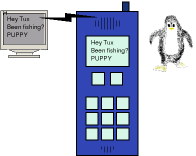
Hints and tips on using IRC (Gaim specific but helpful)
- When using Gaim across several networks (Yahoo, MSN, IRC, etc.) simultaneously I find the Auto-login to every network rather cumbersome. My personal preference is to set all of my accounts so I have to manually log in.
- When you open Gaim, instead of selecting a specific account and then clicking the sign in button, I click the ACCOUNTS button and then place a checkmark in the ONLINE button of each account I wish to use during that Gaim session. This way you only have one instance of Gaim with several network windows, rather than 3 instances of Gaim with 1 network each.
- When chatting on multiple channels, if someone types something, that channel tab text will turn red (or another color) letting you know that someone is talking there.
- You may hold a private conversation with someone by double clicking their name. This opens a new window where you and that person may chat "backchannel". See rule #4 above!
- Gaim and others have a nice file-sharing system called DCC. If you want/need to share a file, it is nice to open a private conversation to discuss the file, then right click the recipients name and select send file. They will only receive the file if they accept it. IT IS NEVER A GOOD IDEA TO SET YOUR DCC TO AUTO-ACCEPT.
- Some channels have "bots". Bots are applications that loiter on an IRC channel to keep it open, log visitors, play trivia games with you, etc. Don't chat with them...they don't talk back. Wink Bots may be programmed to be malicious however, so be careful.
- Some IRC servers parade your IP address for everyone to see by using a simple /whois command. Puppy is a nice OS in that if you have your firewall on, it appears relatively "invisible" and doesn't seem to respond to ping attempts.
- See IRChelp.org for lots more info about using IRC.