Revision [33387]
This is an old revision of HomePage made by coolpup on 2024-01-20 14:58:00.
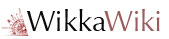
F96-CE DownloadRelease Notes
Github Puppy Linux Releases
- S15Pup Release Notes
Upup Releases
BionicPup32/64 (Puppy 8) Download Release Notes
Live Installation to External Drive
Puppy Linux can run directly from a USB flash memory drive, SD flash memory card or solid state drive (SSD).
How to create a live installation to external drive
- acquire the image file (IMG or ISO) of the desired operating system, such as a recent Puppy Linux release, listed above (read Appendix 2 below)
- write (burn) the image file (IMG or ISO) to external drive
How to write (burn) an image file to external drive
- Within GNU/Linux
- ensure the external drive is connected to the computer, usually via a USB port
- write (burn) the image file (IMG or ISO) to external drive, via the command-line interface (WARNING the dd command will overwrite the target drive X, where X represents the location of the target external drive):
time sudo dd bs=4M conv=notrunc,fsync oflag=direct status=progress if=<IMAGE FILE> of=/dev/sdX && sync
- Within Microsoft Windows
- ensure the external drive is connected to the computer, usually via a USB port
- use this free software Rufus (the latest version of Rufus requires Windows 8 or later; last supported version for Windows 7 is version 3.22)
How to run GNU/Linux from the external drive
- ensure the external drive is connected to the computer, usually via a USB port
- ensure that the B.I.O.S. is configured to follow the correct boot sequence (read Appendix 3 below)
- shutdown the computer and ensure that the computer is switched off
- switch on the computer
Wikka PageIndex RecentChanges RecentComments