Revision [21910]
This is an old revision of Puppi made by CrustyLobster on 2012-06-20 04:56:45.
PuppiPlan Intro : PuppySchoolRaspberryPi Faqs : Puppi Deb : PuppiArch RacyPi : PARM : PuppiNews News
Categories
CategoryMenuPuppi + Debian
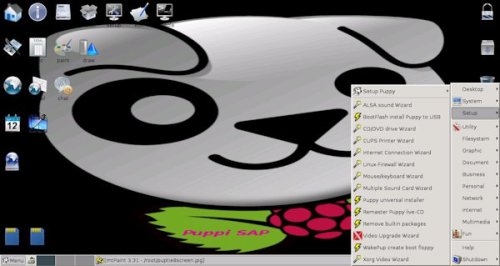
When is it available?
First True Puppi 'Sap6' is now available for debugging
Barry k SAP6 instructions and download
All other distributions use dd to copy an image?
I have never heard of unxz or the .xz extension.
'dd' is used.
.xz is the latest compression type, much smaller than .gz or .bz2 or zip. The 'unxz' utility decompresses it, and it is then piped to 'dd' -- the "|" is the pipe operator, which means that the output of the unxz operation becomes the input to dd.
When will more info be available?
Soon
OLD INFO

Puppi pre-alpha running on ARM Raspberry Pi Motherboard
What is this?
This is Puppi Debian - Debian Squeeze with faster Puppy programs added
How do I get Puppi?
You don't. Not yet. You make it! You customise it!
Your Puppy, your choices!
Later we will have a ready made real PuppySchoolRaspberryPi Puppi
Help me please!
OK:
Step 1 download and install Debian Squeeze on a SD card
With Puppy
New later image available from Raspbian - note passwords if using Pisces image
In Puppy Slacko and most modern Puppys click on the downloaded Squeeze zip
It will expand
Move to the directory where the unzipped image is, open a console by
right clicking and select new terminal. Type
# dd bs=1M if=debian6-19-04-2012.img of=/dev/sdc
The part debian6-19-04-2012.img is the image and if you have a later image
replace with the updated image name
Other methods Other distros and Windows
Step 2 run 'The Squeeze'
boot up
login pi
password raspberry
startx
for desktop
Step 3 Change Appearance [optional)
Right click on desktop
Change desktop/wallpaper and then drag the file from USB keydrive or download images directly with midori browser
Add More Puppi artwork
Step 4 Configure your setup [optional)
Configure your timezone:
dpkg-reconfigure tzdata
Configure locale settings:
apt-get install locales
dpkg-reconfigure locales
Configure keyboard settings:
apt-get install console-data
dpkg-reconfigure console-data
Step 5 Standard Debian way to update your installation
apt-get update && apt-get dist-upgrade
Step 6 Install favourite Puppy programs in the Squeeze?
Geany, Leafpad, gparted and a console are already present
Activate the menu bottom left
Use the Lxterminal in the top menu accessories
(password = raspberry)
sudo su apt-get update apt-get install mtpaint apt-get clean
look in 'graphics' [mtpaint example] or other category in menu
Programs you can install with apt-get:
- rox-filer = rox file manager
- chromium-browser = Google Chrome, faster and more stable than Midori
- mtpaint = bit map paint
- dia = structured drawing package
- gftp = file transfer protocol program
- xchat = IRC chat
- transmission = bit torrent
- gnumeric = spreadsheet
Step 7 Move Installed programs to the desktop
copy programs from
/usr/share/applications
to pi/desktop
use command line, File manager or rox when installed
Some familiar programs such as geany, leafpad and gparted are already in Debian Squeeze
Step 8 Create an image file of my changes for other Puppi Users?
Step 9 Add programs compiled for Raspberry Pi ARM v6
Step 10 Add/Create custom Bacon Programs
Put SYNC after DISPLAY
like so
Code:
DISPLAY
SYNC
on programs using HUG
Programs NOT currently recommended for Puppi
- mhwaveedit = Jack/Alsa driver curently Alpha status, not reliable
- iceweasel = Firefox (took 23 seconds to start up)
- synaptic = huge and slow, tends to crash
- inkscape = structured drawing package, huge may be too slow presently
How do I move files from a USB keydrive on or off Debian Squeeze?
Change the permissions. You can do this from the file manager
I changed everything to read/write and executable
In Rox the USB will be visible in /media folder
Ref:
SD Firmware update The SD image contains two partitions
a boot image similar to a BIOS (see above) and the distro image eg.Debian, Arch, Fedora
The Woof2 system only supports the Mele ARM device at present
My 'Getting started with Woof' wiki page now has information on syncing with latest Woof:
http://bkhome.org/fossil/woof2.cgi/wiki?name=Getting+Started+with+WoofThis is 01micko's tutorial
Categories
CategoryTutorialCategoryARM